class: inverse, center, middle # A Friendly Introduction to Github for Project Version Control ### Natya Hans, Informatics and Reproducibility Librarian ### Academic Research Consulting and Services, University of Florida ### (updated: 2023-12-07) --- # Motivations Effective project management can *save time*, by making it easy to: * revert back to previous versions * collaborate together on the same files * share your work and have it cited --- # Learning Outcomes By the end of the workshop, participants will be able to: * explain the benefits of version control * articulate the differences between `git` and `Github` * create and update repositories using Github Desktop and the Github website * write descriptive README files * select and apply a license to a GitHub project --- class: inverse, center, middle # Version Control Concepts --- # Version Control Tools/systems to manage changes to files. -- ## You are probably already using version control! * MS Word has "track changes" * Dropbox / Google Drive / OneDrive can restore previous versions --- # What's special about GitHub? GitHub is version control for **projects**. Use cases: * changes that are not in MS Word files * find a specific version of the project * identify *who* made changes and *why* * collaborate on the same files at the same time --- # Example scenarios * You change a histogram to a bar plot, and then you want to change it back. * Your co-author makes edits while traveling, and you need to combine their changes with changes you made in the meantime. * You want to experiment with a different dataset / analysis / narrative without duplicating everything. -- **GitHub helps you do all of these!** --- class: inverse, center, middle # Git and GitHub -- ## (not the same thing!) --- # Git * `Git` is the name of the software and version control system * notoriously unfriendly - commands have unintuitive names - error messages are obscure --- **This workshop does NOT teach you to use Git directly!** * check out the [resources page](https://uf-repro.github.io/friendly-github-intro/resources.html) for tutorials, guides, etc. We will learn essential terms and concepts. We will interact with Git through the [GitHub website](https://github.com/) and the [GitHub Desktop software](https://desktop.github.com/). --- # Git Concepts * In Git, a project corresponds to a computer folder - the folder is called a *repository* or *repo* - Git tracks changes to all files and subfolders in that folder * Changes are recorded by taking snapshots of the folder contents: - each snapshot is called a *commit* and represents a specific project version --- 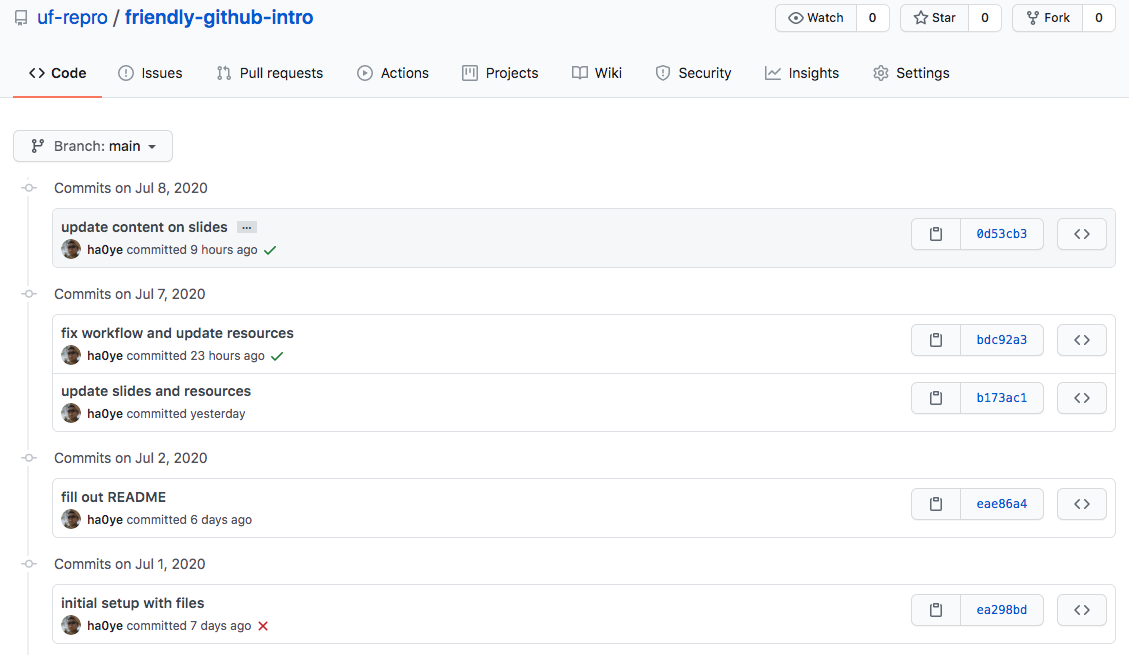 --- # About Commits * each commit has a *commit message* - 1-line summary (required) - blank line (optional) - further details * commits also record *who* and *when* (automatically) --- 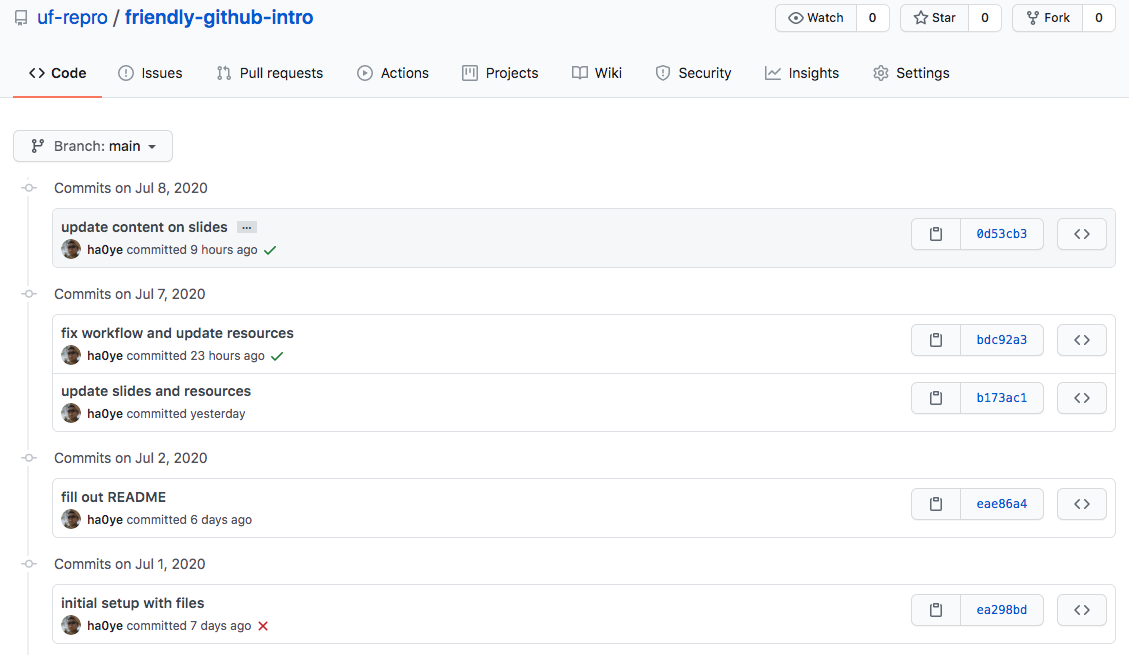 --- # Creating Commits Commits are constructed *manually* - you tell git what to include. - `add` files that have changed (including new files) - Git only records changes (ignoring unchanged files) - one common method is to `add` all files *A commit message is required!* --- # Why so tedious? * The commit procedure is more work than a simple button press! * This procedure gives you control over which changes are recorded in each commit - if you make edits in multiple files, you can group the changes into meaningful commits * The commit message is important to find correct versions later --- # GitHub * a cloud platform that hosts Git repos * can host unlimited # of *public* and *private* repos * size limits: - 1 GB for each repo (recommended for performance reasons) - 50 MB for individual files * [GitHub Education](https://education.github.com/pack) has some benefits - one code for a free t-shirt from https://github.myshopify.com/ to be given away to a random attendee --- class: inverse, center, middle # GitHub in a Web Browser --- # Using GitHub https://github.com * create an account / log in * create a new repo * add text files (in browser) or upload files * write a commit message --- class: center, middle # DEMO --- class: inverse, center, middle # Using Git Clones --- # About Clones If you want to backup files, you can make a copy to another location (external drive, cloud storage, etc.). What about a project folder AND its history? A **git clone** is not just a copy of the project files, but also its entire history. --- # Synchronizing Repos * Git is designed to be decentralized -- repos can exist in multiple locations: - *clone* = "make a copy of a Git repo" - *push* = "send new commits from here to somewhere else" - *pull* = "retrieve new commits from somewhere else to here" --- # Working with Git clones * you need the `Git` software - [instructions from Software Carpentry](https://carpentries.github.io/workshop-template/#git) - [guide to command-line usage](https://swcarpentry.github.io/git-novice/) (too advanced for this workshop) -- * [GitHub Desktop](https://desktop.github.com/) - graphical interface for Git - also syncs your computer with GitHub --- class: center, middle # DEMO --- class: inverse, center, middle # Best Practices for Git Repos --- # Readme A `README.md` file in the primary folder shows on the github webpage for the repo. It should include: - what the project is about - who is working on it - who is it for - installation/usage instructions - citation info --- # License A `LICENSE` file in the top directory describes how other people can *use* the work. * by default, in the US, you have full rights on creative works Recommended permissive licenses, based on content type: - MIT (code) - CC-BY (non-code) - CC0 (public-domain, data) --- # Adding a license * when creating a new repo, you have the option of choosing the template for an existing license * on [github.com](https://github.com), adding a file named `LICENSE` brings up a button: -- 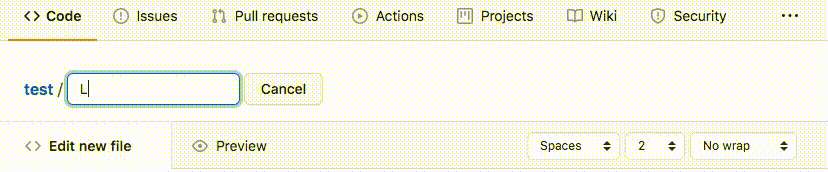 --- # Markdown * GitHub will render some common file formats directly in the web browser: - images, plain text * markdown is preferred for formatting text and images - uses plain text, but renders nicely - [a guide to syntax](https://github.com/adam-p/markdown-here/wiki/Markdown-Cheatsheet) --- [example report](https://github.com/weecology/MATSSdemo/blob/master/analysis/report.md) 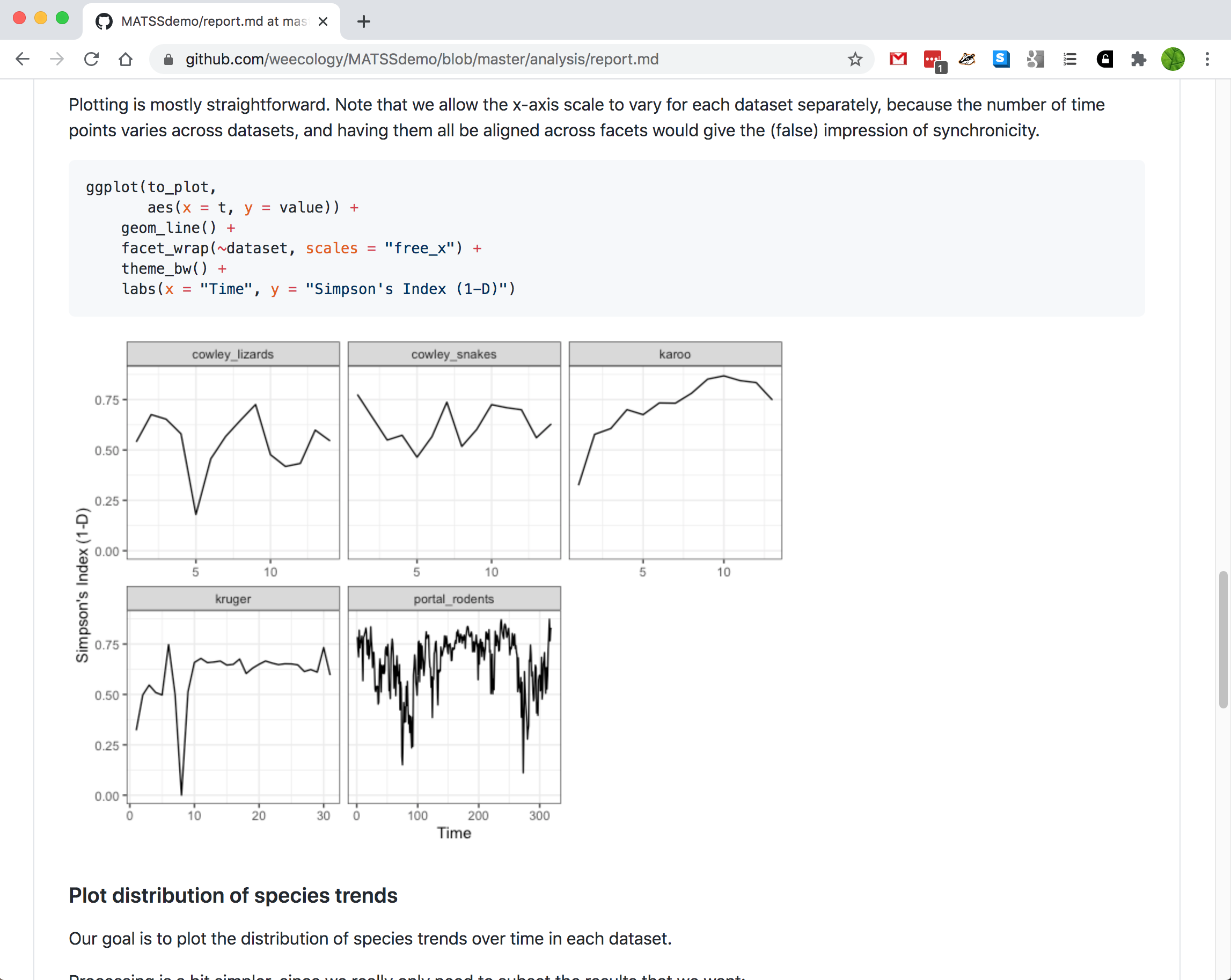 --- # Thanks * Original slides created by Hao Ye, modified by Natya Hans * Let me know what content you'd like to see * Contact me for additional questions or consultation requests! * Check back in on the libguide for more modules and contact info: - https://guides.uflib.ufl.edu/reproducibility